Create an Elastic IP
- Log in to the XRCLOUD Management Console, and click [Cloud Network]-[Flexible IP];
- Click [Create Elastic IP] and select the VPC to which the Elastic IP belongs, billing method, purchase time and bandwidth;
- Confirm the flexible IP purchased by the pay-per-use method, click [Finish Configuration], submit the order, confirm the order details again on the order confirmation page, and click [Pay];
- Complete the elastic IP purchase.
Bind the Elastic IP to the Host
- Log in to the management console and click [Cloud Network]-[Elastic IP];
- Select the Elastic IP to which the host needs to be bound, click the binding resource, and select "Cloud Host";
- In the popup window, select the name of the cloud host you want to bind, and click [Confirm Binding] to complete the elastic IP binding host;
Bind the Elastic IP to the NAT Gateway
1.Log in to the management console and click [Cloud Network]-[Elastic IP];
2. Select the elastic IP of the host to be bound, click the binding resource, and select "NAT Gateway";
3. Select the name of the NAT gateway you want to bind in the popup window, and click [Confirm Binding] to complete the binding of the Elastic IP to the NAT gateway.
Change the Bandwidth
1.Log in to the management console and click [Cloud Network]-[Elastic IP];
- Click [More Actions] to adjust the bandwidth and select the desired bandwidth by sliding the selector;
- After confirming the tariff, click [Confirm] to submit the order, confirm the order information again on the order confirmation page, and complete the payment;
- After the payment is successful, the elastic IP bandwidth adjustment is completed.
Unbind the Elastic IP
1.Log in to the management console and click [Cloud Network]-[Elastic IP];
- Select the elastic IP to unbind, and click [Unbinding Resources];
- Confirm the second pop-up window, click [Confirm Unbinding] to complete the release of the elastic IP.
Release the Elastic IP
- Log in to the management console and click [Cloud Network]-[Elastic IP];
- Select the elastic IP to be released and click [Release the elastic IP];
- Confirm the second pop-up window, click [OK] to complete the release of the elastic IP.

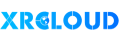


No comments